The Ultimate Guide to Using Unzipper
April 17, 2023 | Unzipper Blog Editor
Tips and Tricks for Efficient File Management
Are you tired of manually extracting files from archives one by one? Do you need a way to compress your files for easier storage and sharing? Unzipper can help. Our guide is perfect for students, professionals, and casual users alike. Whether you’re looking to simplify your file management or streamline your workflow, Unzipper can save you time and hassle. So, let’s dive into the ultimate guide to using Unzipper.
Installing Unzipper: The first step to using Unzipper is to download and install the software here.
Understanding the Unzipper Interface: Once you’ve installed Unzipper, it’s time to familiarize yourself with the interface. The Unzipper interface is user-friendly and intuitive, making it easy to navigate. The main window displays your files and archives, and you can use the toolbar at the top of the window to access various features.
Extracting Files with Unzipper: One of the most common uses for Unzipper is to extract files from archives. To do this, simply select the archive you want to extract from the main window, and then click on the “Extract” button in the toolbar. You can choose to extract all files, or select specific files to extract.
Compressing Files with Unzipper: In addition to extracting files, Unzipper can also be used to compress files. To compress files, simply select the files you want to compress from the main window, and then click on the “Compress” button in the toolbar. You can choose to compress files into a ZIP or a TAR archive, and can customize various compression settings.
Password-Protecting Archives with Unzipper: If you need to password-protect your archives for added security, Unzipper has you covered. To password-protect an archive, select the archive you want to protect from the main window, and then click on the “Protect” button in the toolbar. You can then set a password for the archive, and choose various encryption options.
Using Shortcuts and Advanced Settings: Unzipper has several shortcuts and advanced settings that can help you work more efficiently. For example, you can use keyboard shortcuts to quickly navigate the Unzipper interface, and can customize various settings to suit your needs.
Troubleshooting with Unzipper: If you encounter any issues while using Unzipper, there are several troubleshooting steps you can take. For example, you can check for updates to ensure that you’re using the latest version of the software, or you can consult the Unzipper website’s FAQ section for answers to common questions.
By following these tips and tricks, you can make the most of Unzipper’s features and simplify your file management. Whether you’re looking to extract files, compress files, or password-protect archives, Unzipper is a powerful tool that can save you time and hassle.
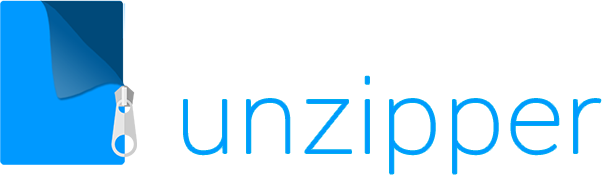

 The Top 5 Reasons to Choose Unzipper Over Other Compression Software
The Top 5 Reasons to Choose Unzipper Over Other Compression Software How to Repair Damaged Zip Files Using Unzipper
How to Repair Damaged Zip Files Using Unzipper How to Organize Your Files with Zip Archives
How to Organize Your Files with Zip Archives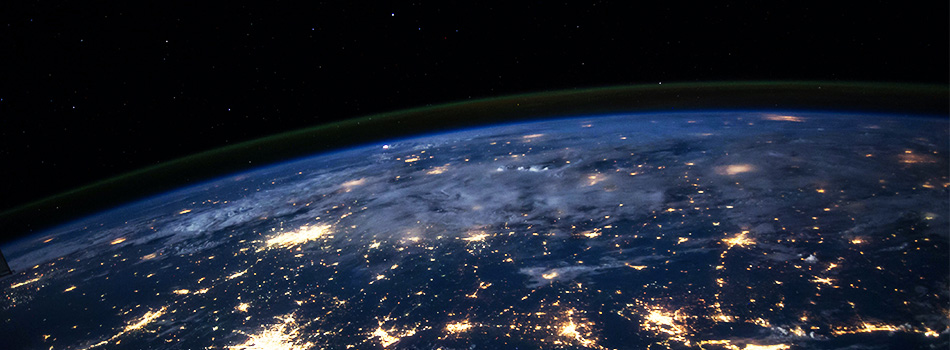 The Benefits of Compressing Files for Cloud Storage
The Benefits of Compressing Files for Cloud Storage How to Use Unzipper to Create and Manage Zip Archives
How to Use Unzipper to Create and Manage Zip Archives How to Convert Zip Files to Other Formats with Unzipper
How to Convert Zip Files to Other Formats with Unzipper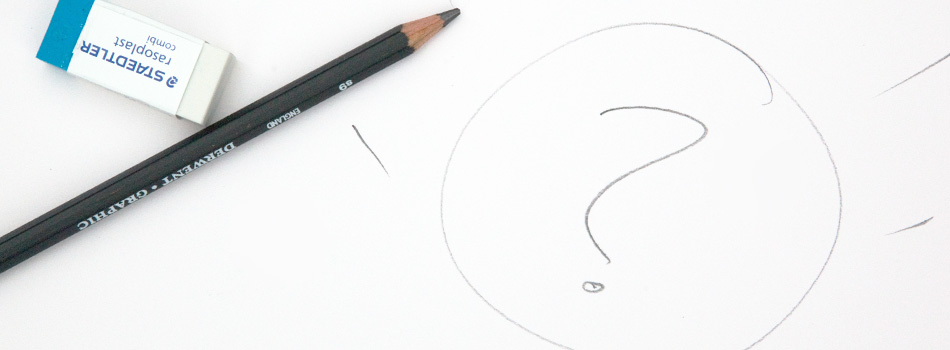 Unzipper vs. 7-Zip: Which One Should You Choose?
Unzipper vs. 7-Zip: Which One Should You Choose? The Best Zip File Compression Settings for Different Types of Files | Unzipper Guide
The Best Zip File Compression Settings for Different Types of Files | Unzipper Guide How to Fix Common Zip File Errors with Unzipper
How to Fix Common Zip File Errors with Unzipper How to Use Unzipper to Extract Multiple Files at Once
How to Use Unzipper to Extract Multiple Files at Once The Top 10 Free Alternatives to WinZip
The Top 10 Free Alternatives to WinZip The Benefits of Using Unzipper for Business and Personal Use
The Benefits of Using Unzipper for Business and Personal Use How to Merge Zip Files into One File
How to Merge Zip Files into One File Unzipper vs. WinZip: A Comparison of Two Popular File Compression Tools
Unzipper vs. WinZip: A Comparison of Two Popular File Compression Tools The Importance of Keeping Your Compression Software Up to Date
The Importance of Keeping Your Compression Software Up to Date Mastering File Management: A Comprehensive Guide to Using Unzipper via Command Line
Mastering File Management: A Comprehensive Guide to Using Unzipper via Command Line The Differences Between Zip, RAR, and 7Z Compression Formats
The Differences Between Zip, RAR, and 7Z Compression Formats How to Compress Large Files for Easier Storage and Sharing
How to Compress Large Files for Easier Storage and Sharing The History of Zip Files and Compression Technology
The History of Zip Files and Compression Technology The Pros and Cons of Using Unzipper vs. Other Compression Software
The Pros and Cons of Using Unzipper vs. Other Compression Software How to Password-Protect Zip Files
How to Password-Protect Zip Files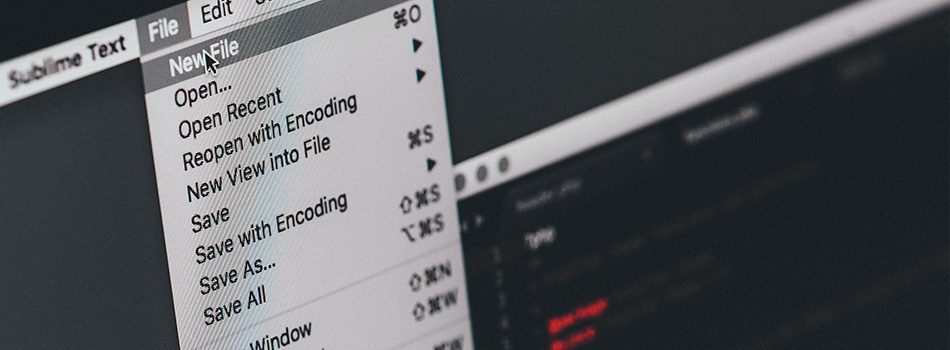 How to Extract Files from a Corrupted Zip Archive
How to Extract Files from a Corrupted Zip Archive How to Open Zip Files
How to Open Zip Files The Premier Solution for Managing Zip Files
The Premier Solution for Managing Zip Files How to compress JPEGs
How to compress JPEGs Unzipper: A Better Alternative to 7zip
Unzipper: A Better Alternative to 7zip The Ultimate File Compression Solution for Every User
The Ultimate File Compression Solution for Every User Exploring Options for Opening and Managing Zip Files
Exploring Options for Opening and Managing Zip Files