How to Open Zip Files
April 17, 2023 | Unzipper Blog Editor
A Step-by-Step Guide: How to Open Zip Files with Unzipper
Zip files have become a popular choice for compressing and sharing files. In this comprehensive guide, we will walk you through the process of opening zip files on various operating systems, including Windows, Mac, and Linux. Whether you are new to zip files or an experienced user, this step-by-step tutorial, along with the assistance of Unzipper, will provide valuable insights.
Understanding Zip Files
Before delving into the details, let’s first grasp the concept of zip files. Essentially, zip files are compressed archives that can contain one or more files. They are designed to simplify storage and facilitate easy file sharing. Zip files are commonly used for transferring large files over the internet and creating backups.
Opening Zip Files on Windows
Windows offers built-in support for opening zip files. To open a zip file on a Windows system, follow these steps:
Step 1: Right-click on the zip file you want to open.
Step 2: From the context menu, select “Extract All.”
Step 3: Choose the destination folder where you want the extracted files to be placed.
Step 4: Click “Extract” to initiate the extraction process.
Opening Zip Files on Mac
Mac also provides native support for handling zip files. To open a zip file on a Mac, adhere to the following instructions:
Step 1: Double-click on the zip file.
Step 2: A new folder containing the uncompressed files will be created automatically.
Opening Zip Files on Linux
Linux users can open zip files using the Terminal. Execute the following steps:
Step 1: Launch the Terminal.
Step 2: Navigate to the directory where the zip file is located using the “cd” command.
Step 3: Utilize the “unzip” command to extract the files. For instance, if the zip file is named “archive.zip,” type “unzip archive.zip” and hit Enter.
At this point, if you’re looking for a reliable and user-friendly tool to simplify the process of opening zip files, we recommend using Unzipper. Unzipper is a dedicated software that provides a seamless experience for extracting files from zip archives. To download Unzipper and enhance your zip file management, click here.
Step 5: Troubleshooting Zip File Issues
Encountering issues while opening zip files is not uncommon. However, there are several troubleshooting steps you can take to address these problems:
Try using Unzipper to open the zip file, as it offers enhanced compatibility.
Consider redownloading the zip file to ensure its integrity.
By following these step-by-step instructions, along with the assistance of Unzipper, you will be able to effortlessly open zip files on Windows, Mac, and Linux. Zip files offer a convenient method for storing and sharing files, and with Unzipper, you can streamline your zip file management tasks. Download Unzipper now and simplify your zip file experience.
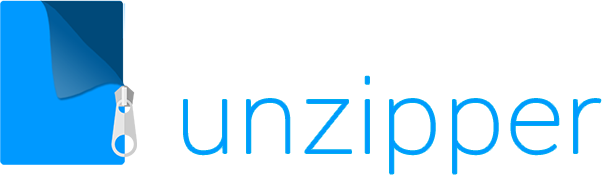

 The Top 5 Reasons to Choose Unzipper Over Other Compression Software
The Top 5 Reasons to Choose Unzipper Over Other Compression Software How to Repair Damaged Zip Files Using Unzipper
How to Repair Damaged Zip Files Using Unzipper How to Organize Your Files with Zip Archives
How to Organize Your Files with Zip Archives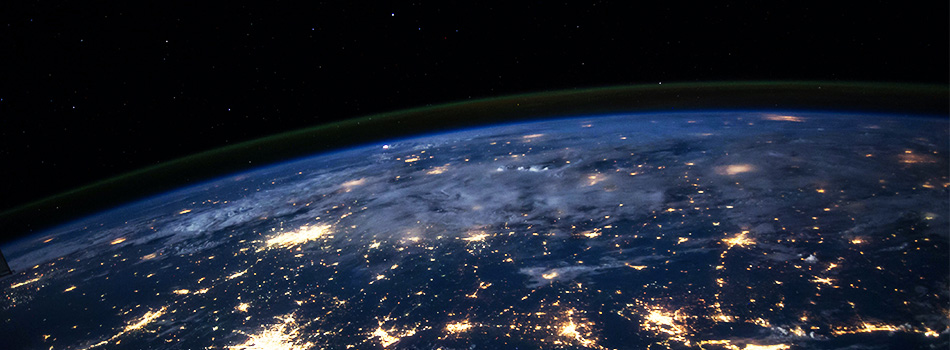 The Benefits of Compressing Files for Cloud Storage
The Benefits of Compressing Files for Cloud Storage How to Use Unzipper to Create and Manage Zip Archives
How to Use Unzipper to Create and Manage Zip Archives How to Convert Zip Files to Other Formats with Unzipper
How to Convert Zip Files to Other Formats with Unzipper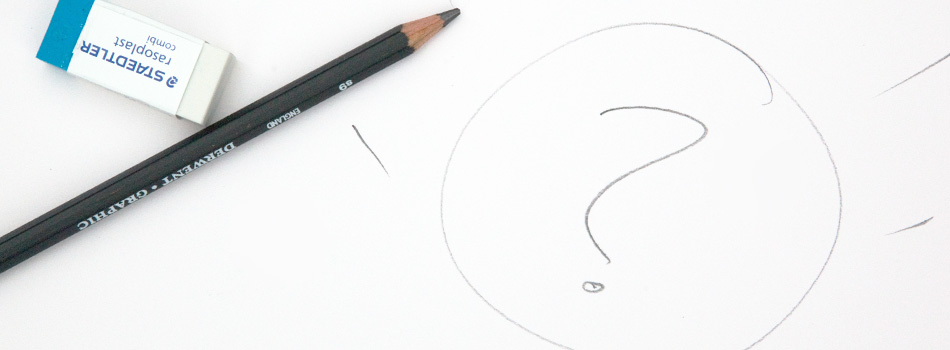 Unzipper vs. 7-Zip: Which One Should You Choose?
Unzipper vs. 7-Zip: Which One Should You Choose? The Best Zip File Compression Settings for Different Types of Files | Unzipper Guide
The Best Zip File Compression Settings for Different Types of Files | Unzipper Guide How to Fix Common Zip File Errors with Unzipper
How to Fix Common Zip File Errors with Unzipper How to Use Unzipper to Extract Multiple Files at Once
How to Use Unzipper to Extract Multiple Files at Once The Top 10 Free Alternatives to WinZip
The Top 10 Free Alternatives to WinZip The Benefits of Using Unzipper for Business and Personal Use
The Benefits of Using Unzipper for Business and Personal Use How to Merge Zip Files into One File
How to Merge Zip Files into One File Unzipper vs. WinZip: A Comparison of Two Popular File Compression Tools
Unzipper vs. WinZip: A Comparison of Two Popular File Compression Tools The Importance of Keeping Your Compression Software Up to Date
The Importance of Keeping Your Compression Software Up to Date Mastering File Management: A Comprehensive Guide to Using Unzipper via Command Line
Mastering File Management: A Comprehensive Guide to Using Unzipper via Command Line The Differences Between Zip, RAR, and 7Z Compression Formats
The Differences Between Zip, RAR, and 7Z Compression Formats How to Compress Large Files for Easier Storage and Sharing
How to Compress Large Files for Easier Storage and Sharing The History of Zip Files and Compression Technology
The History of Zip Files and Compression Technology The Pros and Cons of Using Unzipper vs. Other Compression Software
The Pros and Cons of Using Unzipper vs. Other Compression Software How to Password-Protect Zip Files
How to Password-Protect Zip Files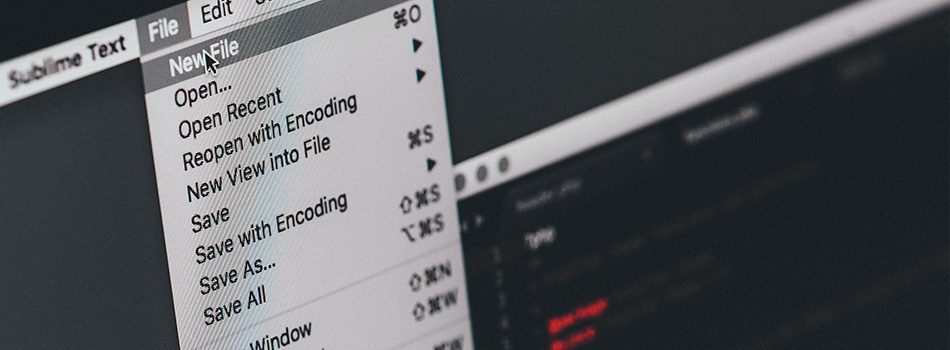 How to Extract Files from a Corrupted Zip Archive
How to Extract Files from a Corrupted Zip Archive The Ultimate Guide to Using Unzipper
The Ultimate Guide to Using Unzipper The Premier Solution for Managing Zip Files
The Premier Solution for Managing Zip Files How to compress JPEGs
How to compress JPEGs Unzipper: A Better Alternative to 7zip
Unzipper: A Better Alternative to 7zip The Ultimate File Compression Solution for Every User
The Ultimate File Compression Solution for Every User Exploring Options for Opening and Managing Zip Files
Exploring Options for Opening and Managing Zip Files