How to compress JPEGs
April 3, 2023 | Unzipper Blog Editor
JPEG images can consume significant storage space, making them challenging to share or upload. However, with the power of Unzipper, you can effortlessly compress JPEG files and reduce their size without compromising quality. In this comprehensive guide, we’ll explore how to optimize file sizes using Unzipper, the ultimate tool for efficient JPEG compression.
Compressing JPEGs with Unzipper
Unzipper provides a seamless and user-friendly solution for compressing JPEG images. By intelligently removing unnecessary data, Unzipper significantly reduces file sizes while maintaining excellent image quality. With a few simple steps, you can ensure your JPEG files are optimized for storage and sharing.
Step-by-Step Guide to Compressing JPEGs with Unzipper
Download and Install Unzipper: Begin by downloading Unzipper. Click here to download Unzipper.
Open Unzipper: Launch Unzipper and navigate to the folder containing the JPEG files you want to compress.
Select Files for Compression: Choose the specific JPEG files you wish to compress within Unzipper’s user interface.
Adjust Compression Settings: Unzipper provides customizable compression settings, allowing you to balance file size reduction and image quality. Experiment with the settings to achieve the desired results.
Initiate Compression: Once you’ve adjusted the settings, click on the “Compress” button within Unzipper to start the compression process.
Review Compressed JPEGs: Unzipper will generate compressed versions of your JPEG files. Take a moment to review and ensure the image quality meets your expectations.
With Unzipper as your go-to tool for JPEG compression, you can effectively reduce file sizes while preserving the visual integrity of your images. Embrace the power of Unzipper’s user-friendly interface and customizable compression settings to optimize storage and streamline sharing. Compress your JPEG images effortlessly with Unzipper and unlock a world of efficiency.
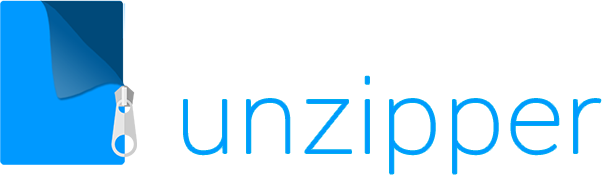

 The Top 5 Reasons to Choose Unzipper Over Other Compression Software
The Top 5 Reasons to Choose Unzipper Over Other Compression Software How to Repair Damaged Zip Files Using Unzipper
How to Repair Damaged Zip Files Using Unzipper How to Organize Your Files with Zip Archives
How to Organize Your Files with Zip Archives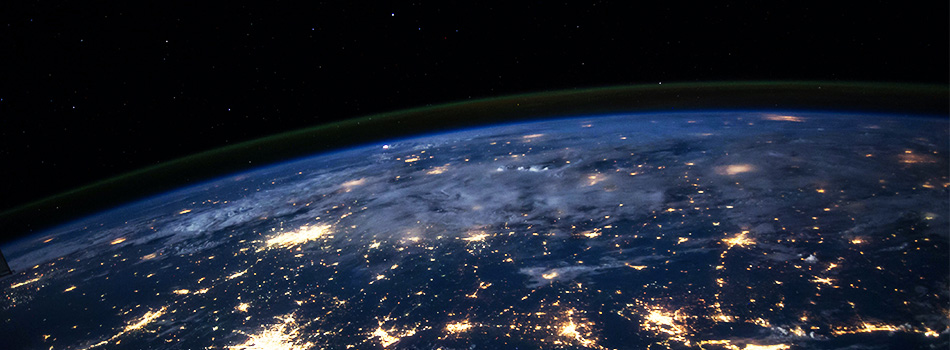 The Benefits of Compressing Files for Cloud Storage
The Benefits of Compressing Files for Cloud Storage How to Use Unzipper to Create and Manage Zip Archives
How to Use Unzipper to Create and Manage Zip Archives How to Convert Zip Files to Other Formats with Unzipper
How to Convert Zip Files to Other Formats with Unzipper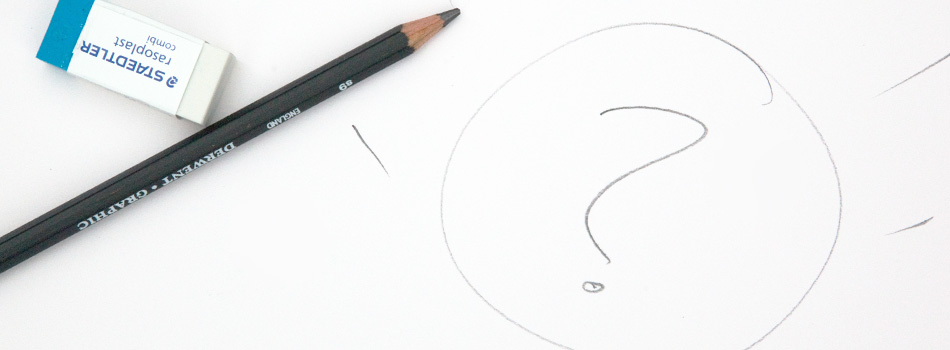 Unzipper vs. 7-Zip: Which One Should You Choose?
Unzipper vs. 7-Zip: Which One Should You Choose? The Best Zip File Compression Settings for Different Types of Files | Unzipper Guide
The Best Zip File Compression Settings for Different Types of Files | Unzipper Guide How to Fix Common Zip File Errors with Unzipper
How to Fix Common Zip File Errors with Unzipper How to Use Unzipper to Extract Multiple Files at Once
How to Use Unzipper to Extract Multiple Files at Once The Top 10 Free Alternatives to WinZip
The Top 10 Free Alternatives to WinZip The Benefits of Using Unzipper for Business and Personal Use
The Benefits of Using Unzipper for Business and Personal Use How to Merge Zip Files into One File
How to Merge Zip Files into One File Unzipper vs. WinZip: A Comparison of Two Popular File Compression Tools
Unzipper vs. WinZip: A Comparison of Two Popular File Compression Tools The Importance of Keeping Your Compression Software Up to Date
The Importance of Keeping Your Compression Software Up to Date Mastering File Management: A Comprehensive Guide to Using Unzipper via Command Line
Mastering File Management: A Comprehensive Guide to Using Unzipper via Command Line The Differences Between Zip, RAR, and 7Z Compression Formats
The Differences Between Zip, RAR, and 7Z Compression Formats How to Compress Large Files for Easier Storage and Sharing
How to Compress Large Files for Easier Storage and Sharing The History of Zip Files and Compression Technology
The History of Zip Files and Compression Technology The Pros and Cons of Using Unzipper vs. Other Compression Software
The Pros and Cons of Using Unzipper vs. Other Compression Software How to Password-Protect Zip Files
How to Password-Protect Zip Files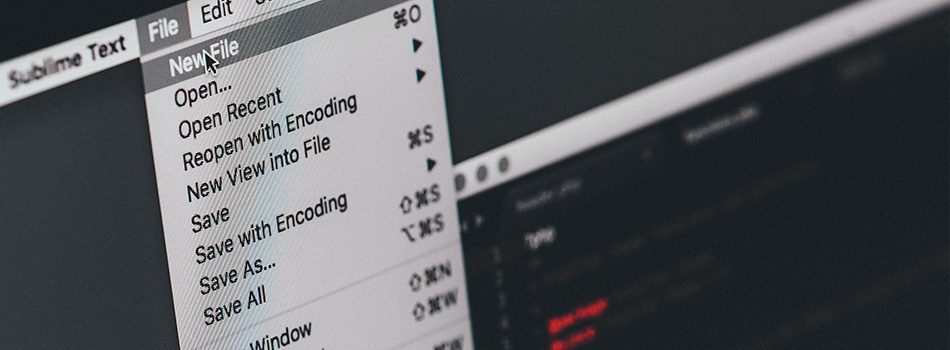 How to Extract Files from a Corrupted Zip Archive
How to Extract Files from a Corrupted Zip Archive How to Open Zip Files
How to Open Zip Files The Ultimate Guide to Using Unzipper
The Ultimate Guide to Using Unzipper The Premier Solution for Managing Zip Files
The Premier Solution for Managing Zip Files Unzipper: A Better Alternative to 7zip
Unzipper: A Better Alternative to 7zip The Ultimate File Compression Solution for Every User
The Ultimate File Compression Solution for Every User Exploring Options for Opening and Managing Zip Files
Exploring Options for Opening and Managing Zip Files